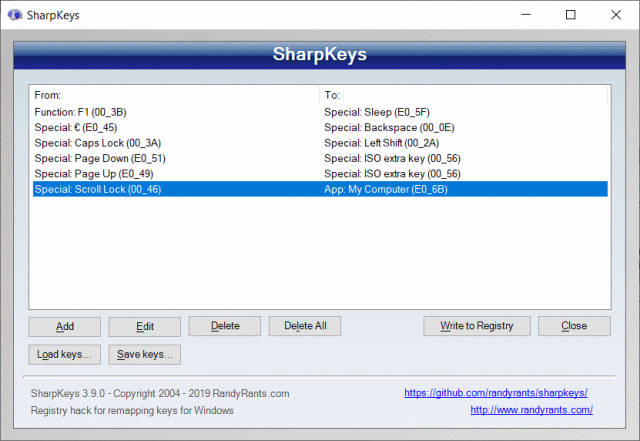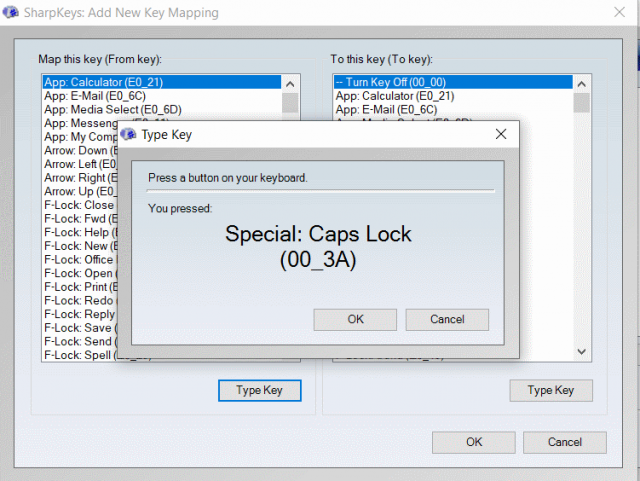If a computer keyboard is your most frequently used tool, you probably have thought about changing the values of some keys, or would like to have a key combination that types a frequently used phrase. Utilities like the simple and easy to use SharpKeys and power tool AutoHotkey can help Windows 10 users in these cases.
Recently, I purchased an HP laptop running on Windows 10. Since I write and occasionally also write software code, keyboard is an essential tool for my work. It was a thrill to get a new, faster laptop with high-resolution display, but a nasty problem kept bugging me in the new laptop. A couple of keys I continuously need were placed so poorly that my typing produced way too many typos. It was time to find a method to replace those keys with other keys.
Two applications can help a writer, programmer, and everyone else who spends plenty of time tapping a keyboard: SharpKeys is an easy to use and straightforward app that replaces the value of a single key with another key, whereas Autohotkey is a powerful scripting tool for assigning almost any text or commands to the keys of a keybord.
SharpKeys tool reassigns keyboard keys
SharpKeys is my recommendation for a starting point. If you can’t achieve what you want with it, move on to other tools, but give it a try first. The app is easy to learn. SharpKeys solves only one problem: it lets you replace the function of a single key with another key. For instance, you can change the dedicated pg up key into € if you frequently need to type the Euro sign.
It is not possible to assign key combinations, like alt gr 4 into a single key. SharpKeys can only replace a key with another key, but it still solves the majority of key mapping problems.
You can find the app at developer’s web page. Download the .msi file and install it on your Windows PC.
When you launch the app on your PC, you should see an empty list of keys. Push Add button to add new definitions.
On the left column of the list, keys that can be replaced are displayed. Click Type Key to select which key you want to change.
On the right, keys you can assign are listed. Click Type Key and select the new value for the key.
changing keyboard key values in Sharpkeys
To save the new key values, click Write to Registry. Done.
AutoHotkey scripting tool for advanced PC users
Autohotkey is a tool for computer users who know something about computer programming. It is built on a programming (in this case, it can be called scripting as well) language that lets you modify almost anything a Windows keyboard does.
For instance, it is possible to specify that the key combination Shift Alt A automatically types your address into the position where the cursor is. Applications can be opened, for instance, by specifying that Ctrl O launches Opera browser. Many other actions are possible as well.
This article explains how the basic mechanism works, and shows how to assign functions for keys in Autohotkey.